Last Updated on 11/21/2022 by Dean
Being owned by Amazon, Twitch has a bunch of features that offer benefits to viewers with an active Amazon Prime Subscription. One of these benefits is known as Twitch Prime Subs.
Twitch Prime Subs allows viewers who have Amazon Prime to subscribe to ONE Twitch streamer for FREE every month. Through this subscription, dubbed as ‘Prime Subs’, the viewer will get the same benefits as any other subscriber on Twitch.
Meaning the viewer will have access to subscriber-only emotes, subscriber-only chat, sub-badges, and more!
Prime Subs are not only beneficial to viewers. They are highly encouraged by Twitch streamers who make $2.50 for every prime sub they receive. That’s easy money, considering a lot of American households have an Amazon Prime subscription.
Through Twitch Prime, non-adult without access to credit cards are still capable of subscribing to their favorite Twitch streamer. At no extra cost to the parent.
This guide will cover exactly how you can subscribe to your favorite streamer using Amazon Prime.
How to link Amazon Prime to Twitch
Before we can sub using Prime, we have to link our Twitch account to our Amazon Prime account. This is very simple.
First, navigate to gaming.amazon.com or (click here). Next, log in to your Amazon account.
Then select ‘link Twitch account’ and log in with your Twitch credentials.
Once logged in, select ‘activate Prime Gaming’.
That’s it! You can now subscribe to your favorite streamer using Twitch Prime.
How to Subscribe using your Free Prime Gaming Sub
Through Prime Gaming, you have one free subscription to give out to a Twitch streamer of your choice. This Twitch Prime sub will give you all the benefits that come with subbing on Twitch. Additionally, your FREE Twitch Prime will give $2.50 to the streamer (Thanks Amazon!)
To Subscribe to a streamer, navigate to their livestream on Twitch (e.g. Twitch.tv/xQC0W).
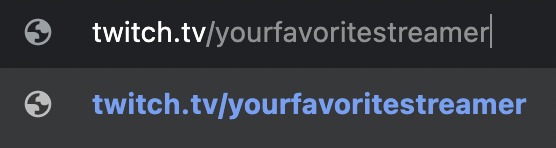
On their profile, click on the purple ‘subscribe’ button.
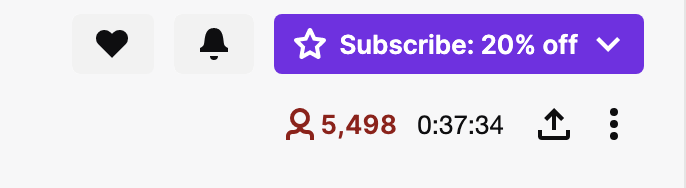
The following screen will prompt you to pick a subscription. Select ‘Free Subscription with Prime’.
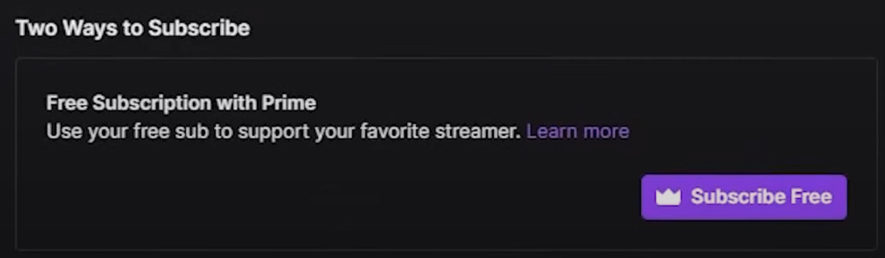
And that’s it! That’s how easy it is to subscribe to a streamer using Amazon Prime Gaming.
You get 1 free subscription every month. Keep in mind that as opposed to regular subs, Twitch Prime Subs do not automatically renew.
How to Renew your Twitch Prime Sub
If you want to re-subscribe to the same streamer, you will have to do so manually at the end of the month. On the day your subscription to streamer X runs out, you can re-subscribe using your Amazon Prime Subscription.
To view when your subscription ends, you can check your active subscriptions on Twitch here: twitch.tv/subscriptions.
By re-subscribing to the same streamer, you will regain access to their subscriber benefits as well as receive a 2-month sub badge (and subsequent badges should you continue renewing).
You can also choose to support another streamer of course.
How to Subscribe with Twitch Prime on Mobile
⚠️ You cannot subscribe using Twitch Prime on mobile apps. This includes the Twitch app for both iOS and Android.
We recommend that you go on a desktop to subscribe instead. If you don’t have access to a desktop, follow these steps.
To subscribe using Twitch Prime on mobile, you will have to log in to Twitch on your browser instead.
Open Safari (on iPhone) or Google Chrome (on Android) and head over to Twitch.tv.
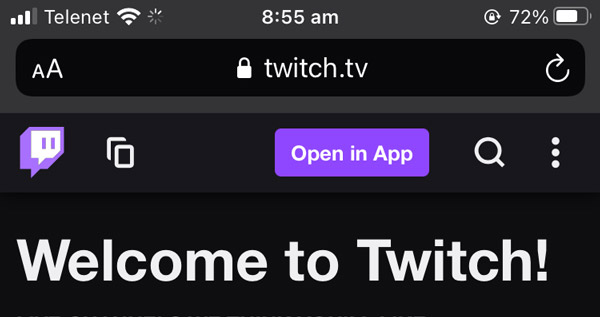
Your browser will detect you are using a mobile device and offer to give you the mobile version of Twitch. You don’t want this to click on the aA icon (iOS) to request the desktop version instead. Android users will click on the 3 dots instead.
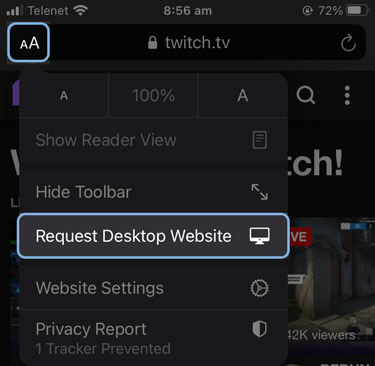
You will have to log in to Twitch again. Once logged in, navigate to your favorite streamer and click on the purple ‘subscribe’ button underneath their livestream.
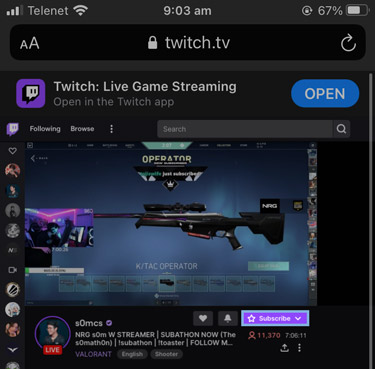
A pop-up window will appear that will let you check ‘use Prime Sub’ at the bottom. Be sure to check that and click Subscribe with Prime!
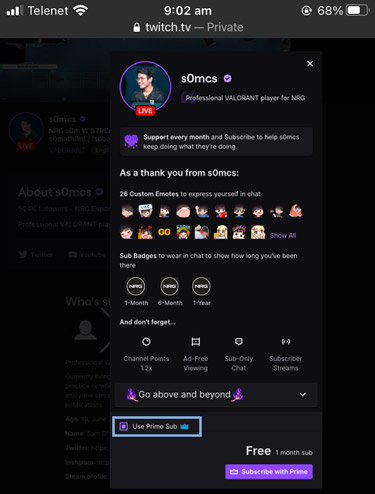
That’s it. Subscribing using Twitch Prime on mobile devices is slightly less straightforward but still easy.
Why subscribe using Twitch Prime?
Prime Gaming subscriptions allow you to support 1 streamer for free every month. You should always do this as Twitch streamers deserve your support if you consume their content! It’s FREE after all.
Prime Subs have the following benefits:
- Support the streamer
- Subscriber-only emotes
- Subscriber-only chat
- Watch subscribed-locked VODS
- Subscriber badge next to your name
Streamers might also choose to certain benefits to subscribers such as Discord roles, playing video games, and so forth.
While regular subscriptions can enjoy ad-free watching, this benefit was removed from Twitch Prime subscriptions meaning you will still get served advertisements as a Prime Gaming sub.