Last Updated on 01/02/2023 by Dean
This is a comprehensive guide on how to set up donations on Twitch.
In this guide, you will learn:
- How donations on Twitch work
- The types of donations available on Twitch
- How you can implement donation on Twitch
- How to get add a donate button to Twitch
- How you can increase your donations
- And much more
🎬 This article is part of our Start Streaming on Twitch series.
What Are Donations On Twitch?
Donations are a great way to make some extra money as a Twitch streamer.
They offer a fun way for viewers to give back to a streamer they enjoy watching.
The donation system has been ingrained into the Twitch community for years. Viewers on Twitch love to tip their favorite streamer!
Donations have helped streamers of all levels.
Even the smallest type of streamer on Twitch can expect a donation every now and then.
In our article, how much do Twitch streamers make, we covered Poggachu, a small streamer who made $484 in a single month from streaming to an average of 17 viewers.
$315 of that amount was made purely from donations, meaning the largest chunk of his income is made up of donations!
Want to learn how to MAKE MONEY on Twitch?
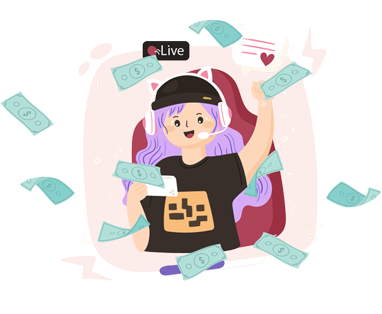
Are you a Twitch streamer looking to increase their revenue?
Our Money-Making Guide will teach you new ways to make money on Twitch.
How Do Twitch Donations Work?
Twitch has two types of donations:
- Bit donations
- And external tip jars
The first option: bit donations are a built-in way for viewers to tip their favorite streamers.
Bit donations are available to Twitch Affiliates and Partners.
Once you reach Affiliate/Partner status, Bit donations will automatically be enabled for your channel.
You can read more about Bit Donations in our designated Bit-Donation Guide.
The second type, and what this article will be covering, are external tip jars.
These donation jars are available to any type of streamer, even if you have just 1 viewer.
And they are super simple to set up! [skip to setup]
Types of Tip Jars on Twitch
There are two main tip jars for Twitch: Streamlabs and Stream Elements.
Other options exist, but they are simply not in the same ballpark so these are the two options streamers pick between.
Both are great options, and you should base your choice on the platform you use for your chatbot if you have one.
Streamlabs is most common because it offers slightly more payment options and many streamers use Streamlabs OBS.
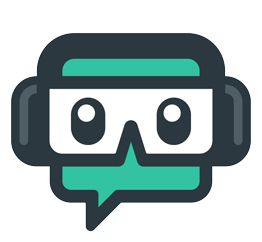
Streamlabs
💳 Paypal, Debit/Credit Card, Unitpay, Skrill & Coinbase
❌ Doesn’t take a cut from earnings
💬 Viewer can add a message
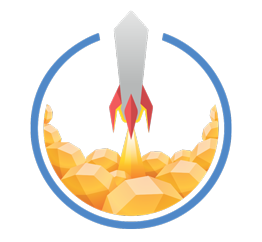
Stream Elements
💳 Paypal, Debit/Credit Card
/
❌ Doesn’t take a cut from earnings
💬 Viewer can add a message
How To Setup Donations on Twitch
👉 Using Streamlabs
👉 Head on over to streamlabs.com and select connect with Twitch.
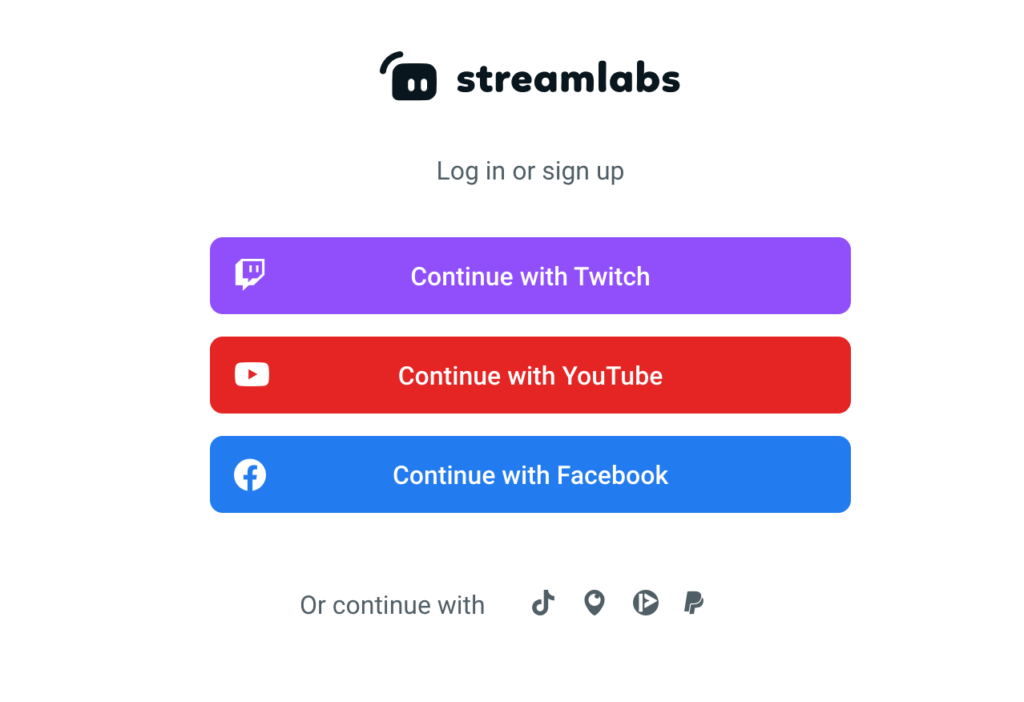
If it’s your first time signing up to Streamlabs, it will automatically ask you to set up your payment settings for donations.
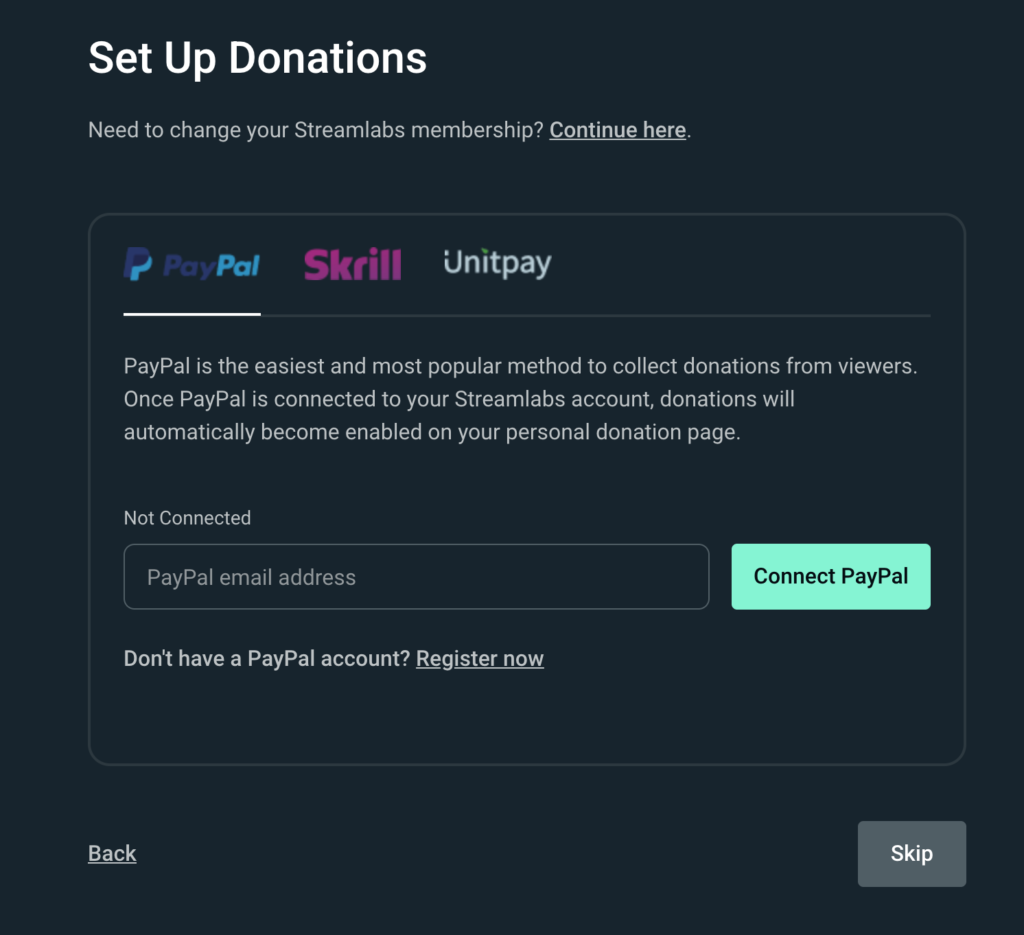
You’ll then be taken to the Streamlabs dashboard.
👉 In the search bar, search for Donation Settings.
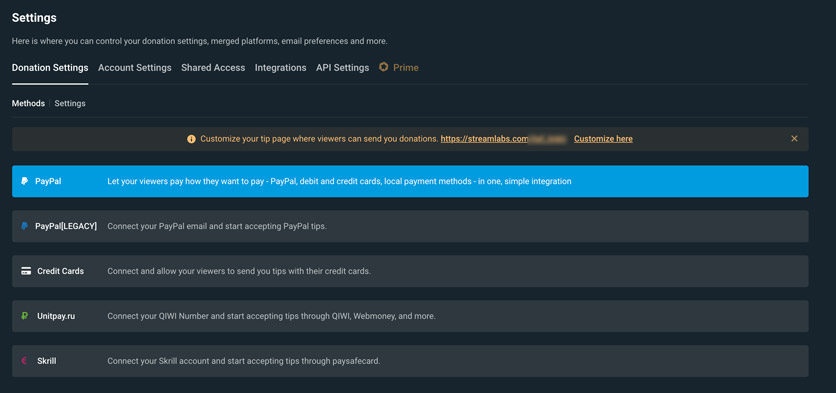
Here you can set up your payment settings. You can add your PayPal email to set up PayPal donations. You can also add other payment methods as well.
You’ll also find your streamlabs tip jar link on this page in the following format:
Streamlabs.com/yourtwitchname
By default, streamlabs doesn’t link directly to your tip jar but you can easily change this by adding ‘/tip’ at the end of the link. (e.g. Streamlabs.com/yourtwitchname/tip)
You can add this link to your Twitch channel using a panel. [how to add a donate button]
👉 Using Stream Elements
👉 Head on over to streamelements.com and select connect with Twitch.
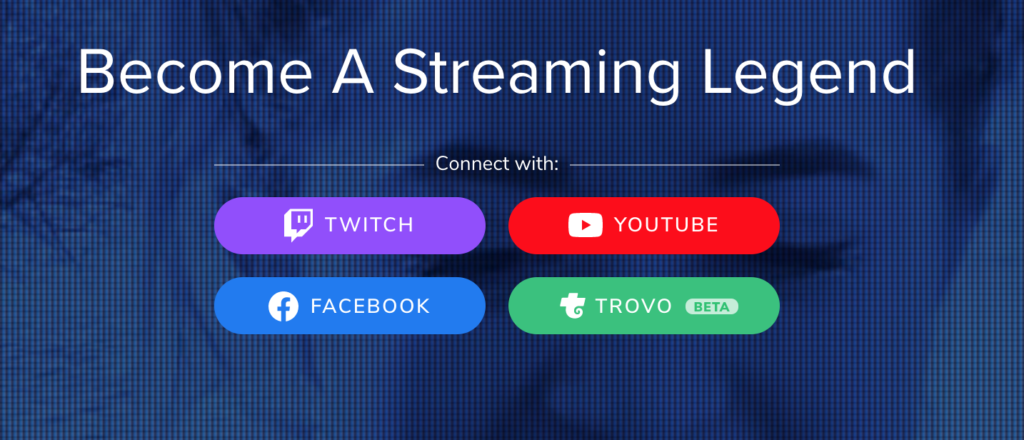
You’ll then be taken to the Stream Elements dashboard.
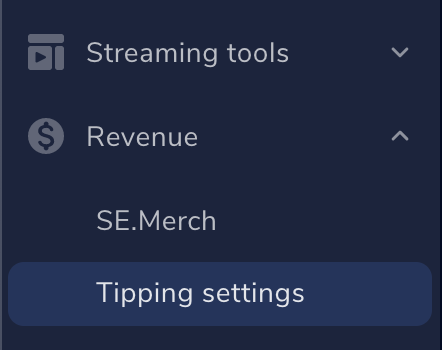
👉 In the left sidebar, under Revenue, click on Tipping Settings.
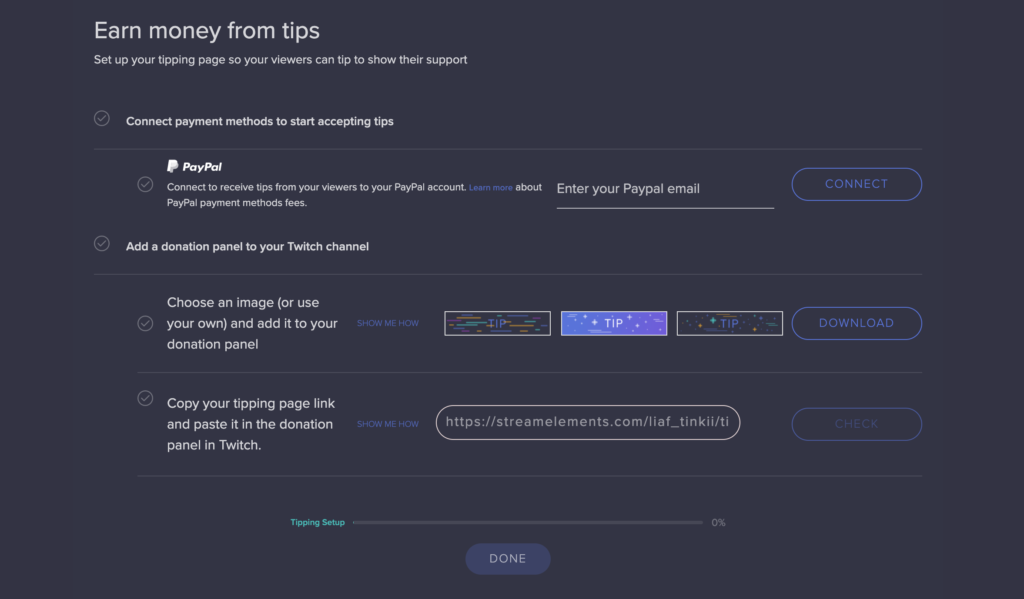
Here you can set up your payment settings. You can add your PayPal account to accept Paypal donations and sign up for se.pay to accept debit/credit card donations.
In the same window, you’ll also find your link available in the following format:
This is the link viewers will go to donate to your Twitch channel. You can add this link to your Twitch description with a nice Twitch panel graphic!
If you don’t have any graphics yourself, you can use one of streamelements free provided graphics.
Once your graphic is added, you are pretty much done!
You can also make your streamelements tip jar look a little more branded by adding a custom banner but this is completely optional and isn’t going to increase your donations.
How To Add a Donate Button on Twitch
Once you have signed up for a Twitch donation service (stream elements/streamlabs), you can add your donate button to Twitch.
Here’s how you can do this:
First, navigate to your Twitch channel. (e.g. twitch.tv/shroud)
Click About (make sure you are logged in to Twitch!)
Now in the top left corner, you’ll see a slider ‘Edit Panels’ click that.
Next, add a new panel by clicking on the big + sign.
Choose ‘Add a Text or Image Panel’.
You don’t need to add a title.
Click ‘Add Image’ and upload your Donate Graphic.
Where it says ‘Image Links to:’ add your streamlabs or stream elements link in the correct format: (e.g. Streamelements.com/shroud/tip)
Make sure that you do not add a space before your link, otherwise, it will not work!
You can add a description if you want.
Hit Submit to add your donate button to your Twitch channel!
How to Add Alerts For Your Donations on Twitch
👉 Using Streamlabs
Alert settings are found in the left sidebar of your Streamlabs Dashboard under ‘Alert Box‘.
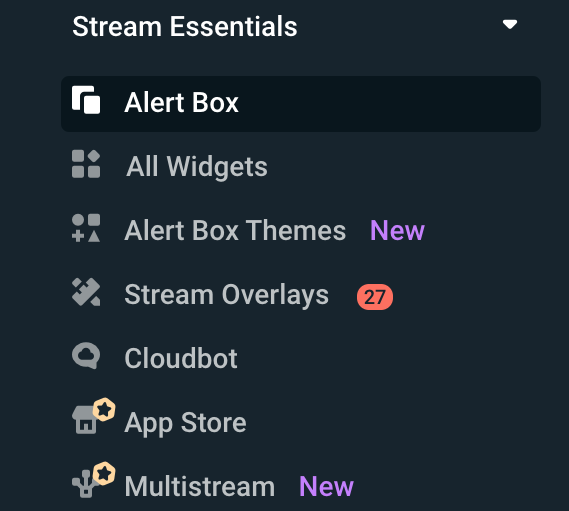
By default, donation alerts will be enabled on Streamlabs.
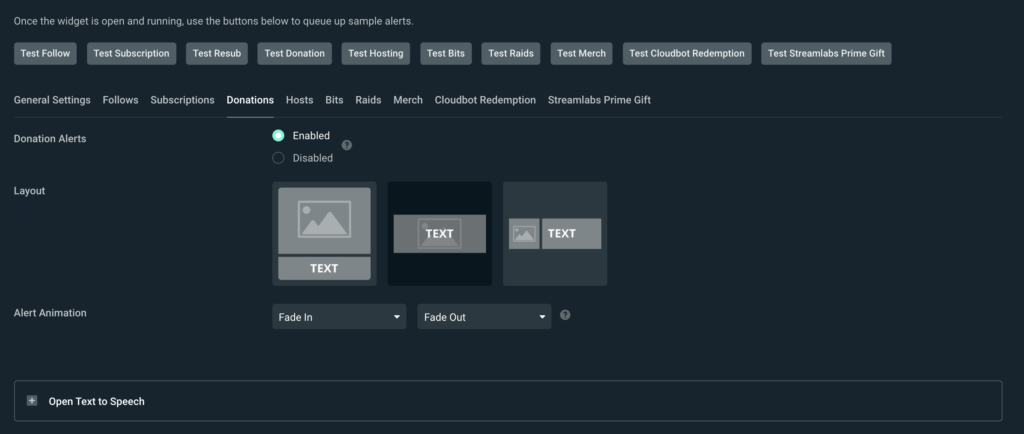
In this window, you can modify the settings of your donation alerts.
Popular customizations are:
- Changing the minimum amount required for alerts (e.g. $3)
- Enabling Text To Speech (TTS)
- Changing the minimum amount required for TTS
- Changing the Donation Alert Message
And more!
Streamlabs alerts can be customized to a T so take your time with it and see what works for you.
Need an in-depth tutorial on Alerts? 👉 Check out our Stream Alerts Guide
👉 Using Stream Elements
Alert settings on Stream Elements are found in the sidebar under ‘My Overlays’.
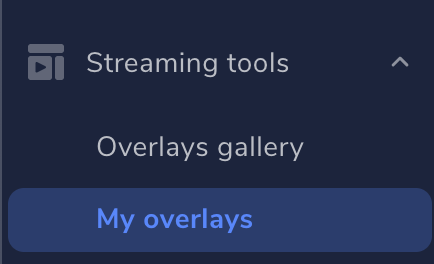
Then, select ‘create new overlay’.
You’ll be taken to the Overlay Editor.
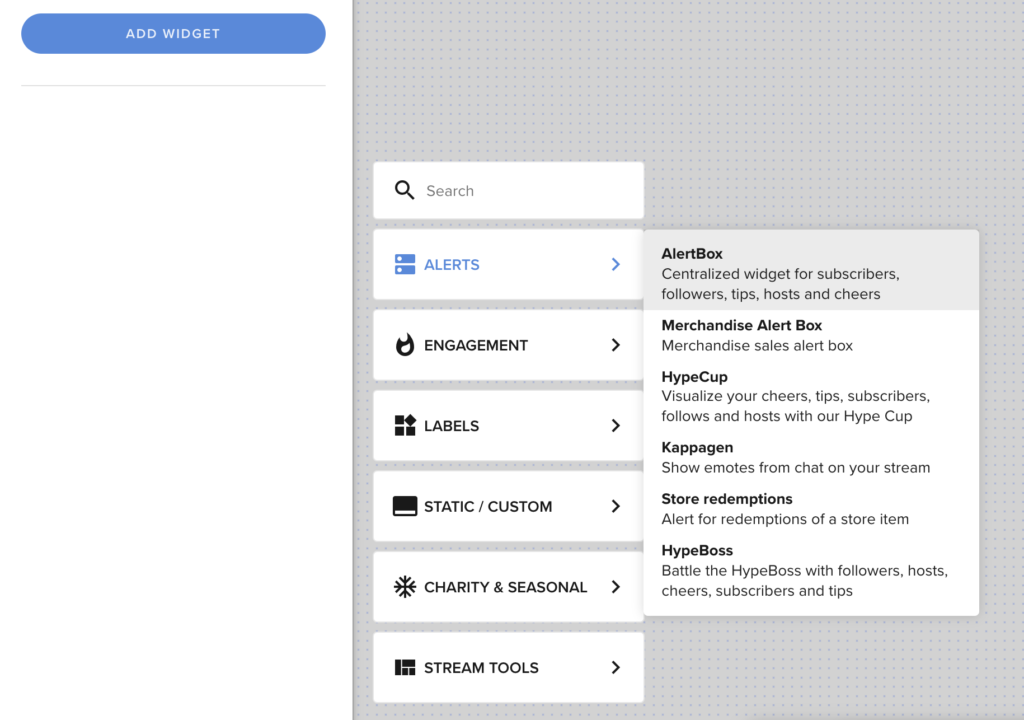
To add a Donation Alert, you’ll want to click on Add Widget > Alerts > AlertBox.
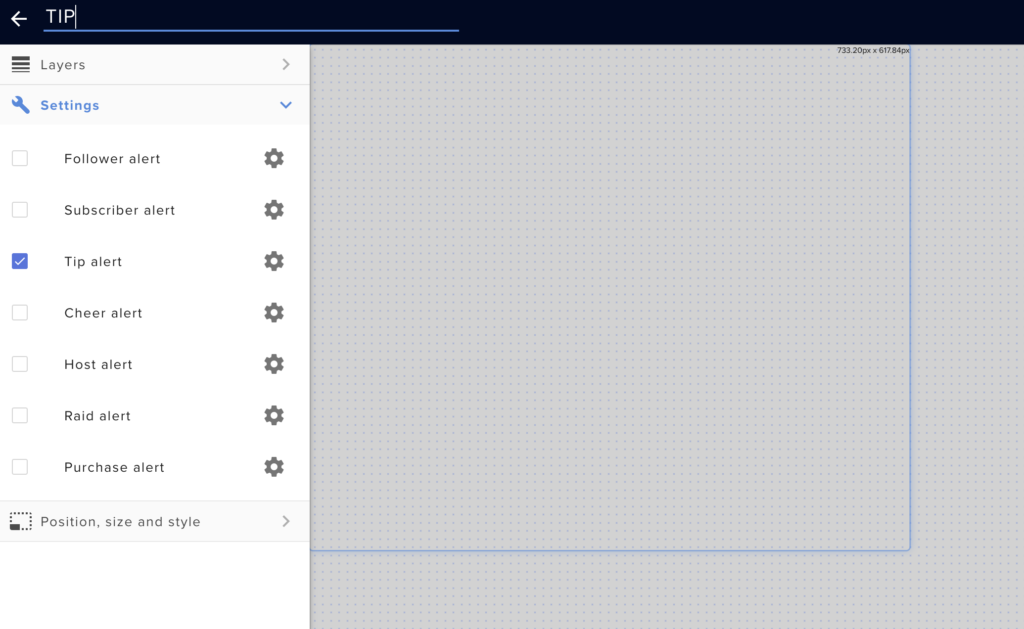
Tip Alert is what we’re looking for. You can uncheck everything else for now.
Click on the cogwheel to change the settings of your Donation Alert.
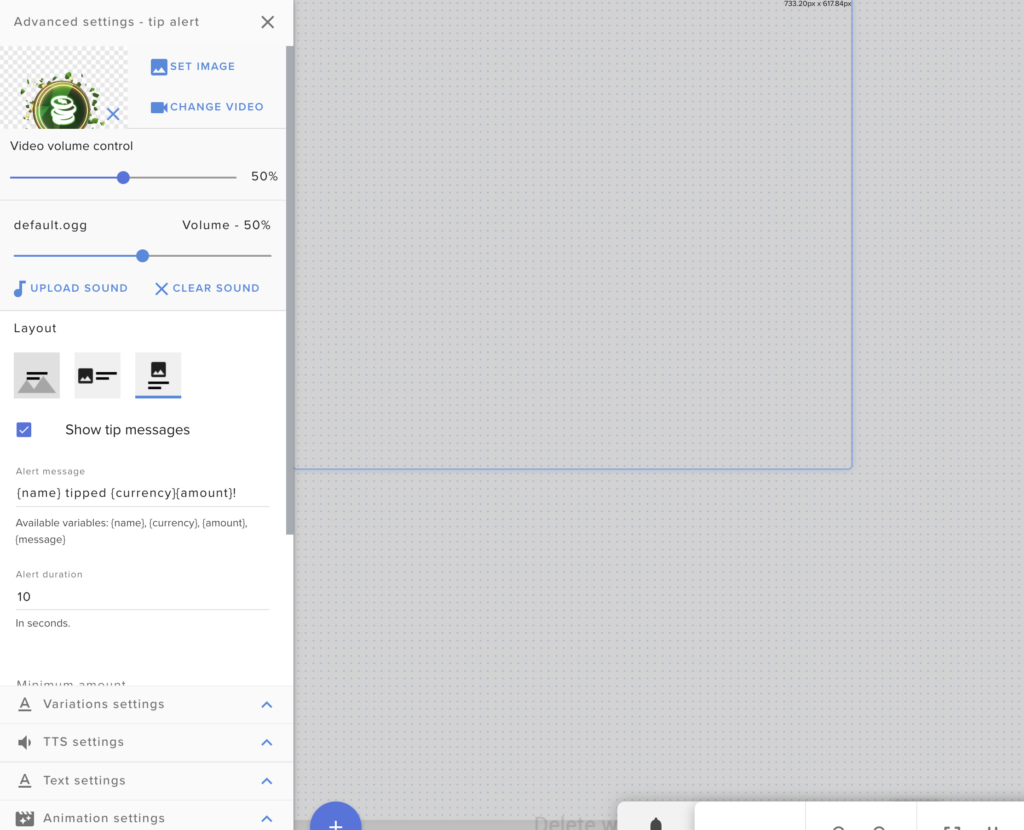
In this window, you can customize the Alert entirely to your wishes.
You can enable messages, enable TTS, change the animation, change the duration, and so forth!
How to Increase Donations on Twitch
There are definitely some tricks you can pull to entice viewers to donate.
🙏 Build a Relationship With Your Audience
Engaging with your viewership is not just fundamental to your growth on Twitch.
It is also important if you want to increase the subscribers and donations you get.
So don’t just stream a video game.
Entertain your audience. Talk to them, share details about yourself, ask them questions.
Make them feel like they are a part of your little community.
🙏 Properly Thank Donators
Thanking your donators is SUPER important.
They are literally handing you FREE money!
So take a minute to show your appreciation. Shoutout their names, give them some love!
Even if you missed the donation because you were too caught up in the game, make sure you still thank them afterward.
When viewers see how grateful you are for your donations, it will entice them to donate as well.
🏆 Set Donation Goals
Setting a proper donation goal can definitely help entice viewers to donate.
For example, you could set a goal for a new microphone.
Audio is important so improving your microphone setup could benefit both you and your audience.
A goal like that, makes the viewer feel like they can help towards something.
🏆 Add a Leaderboard
People love seeing their usernames pop up in a hall of fame.
This is no different for Twitch viewers!
Many streamers have a designated panel in their Twitch description where they thank their top donators.
You too could add such a leaderboard.
💬 Enable Message/TTS Alerts
Messages are one of the best ways to get viewers to donate on your Twitch.
This gives the viewer a chance to get your attention with a question they may have.
It can also act as a way to shout themselves out or simply deliver a message.
Some streamers even enable TTS (text to speech) which means the message will be read on stream by a robot voice.
🔔 Use Recent Donation Widgets
You can mention your last donators by having a designated widget on your stream overlay.
This will give viewers a chance to appear on your stream and stay there for a while.
Is it Worth it to Setup a Donate Button on Twitch?
Any streamer will benefit from a donate button on their Twitch.
Even if you have just 10 average viewers on Twitch, you can make some extra money from donations.
As I mentioned earlier, if small streamers such as Poggachu with 17 average viewers can make $315 in a single month, you would be crazy to not add a donate button to your Twitch.
Besides, it’s completely free and easy to set up!
Twitch Bits vs External Donations
Why not both?
Twitch Bits and External Donations go hand in hand.
Some viewers prefer the bit system, others prefer to donate.
By having both tipping systems in place, you can maximize your earning potential!
Be sure to check out our bit donation guide as well.
FAQ
🤔 Are Twitch Donations Taxable?
Yes, Twitch Donations are a taxable source of income.
🤔 How can I Avoid Fake Twitch Donations?
Sadly, fake donations are something that happens on Twitch.
They are common with viewers who donate through PayPal.
What happens is they donate first and then they request a refund through PayPal.
You can avoid Fake Twitch donations by disabling PayPal and accepting donations through Crypto and Credit/Debit Card only.
If you want to be 100% safe, you can stick to bit donations only.
🤔 What is the Biggest Twitch Donation Ever?
The biggest donation ever on Twitch was a 1 million dollar donation made FROM TWITCH to DrLupo.
100% of the donation went to the St Jude Hospital for children.