Last Updated on 01/02/2023 by Dean
This article will teach you how to fix Twitch error 2000.
Are you receiving the message:
‘There was a network error. Please try again. (Error #2000)’ ?
This is because you are experiencing some networking issues due to interference. Don’t worry though, Twitch Error 2000 is very easily resolved!
Understanding Error 2000 in Twitch
Twitch Error #2000 is an internet connectivity error within Twitch.
Many factors can be at play here such as:
- Adblock (or another third-party extension) interfering
- Antivirus interfering
- Poor internet connectivity
- VPN causing issues
- Saved Cookies/cache causing issues
The list goes on.
Don’t panic though, Error 3000 is very easily resolved and this quick guide will show you how to do so.
Quick Fix: Use Twitch Desktop Client
Since Twitch Error 2000 is a browser-related error, it can quickly be solved by watching streams using the Twitch desktop client instead of the browser.
To download the Twitch desktop client, go to twitch.tv/downloads (or click the link) and select your operating system. (Windows, Mac, iOS, Android)
How to Fix Error 2000 in Twitch
Solution 1: Clear your Cookies and Cache
More often than not, the culprit for Twitch errors is the cookies and cache saved by your browser.
Clearing cookies and cache is a quick and simple process that will help you out a lot.
Here’s how to clear your cache on Google Chrome:
Tap on the three dots in your top navigation bar (located next to your profile pic).
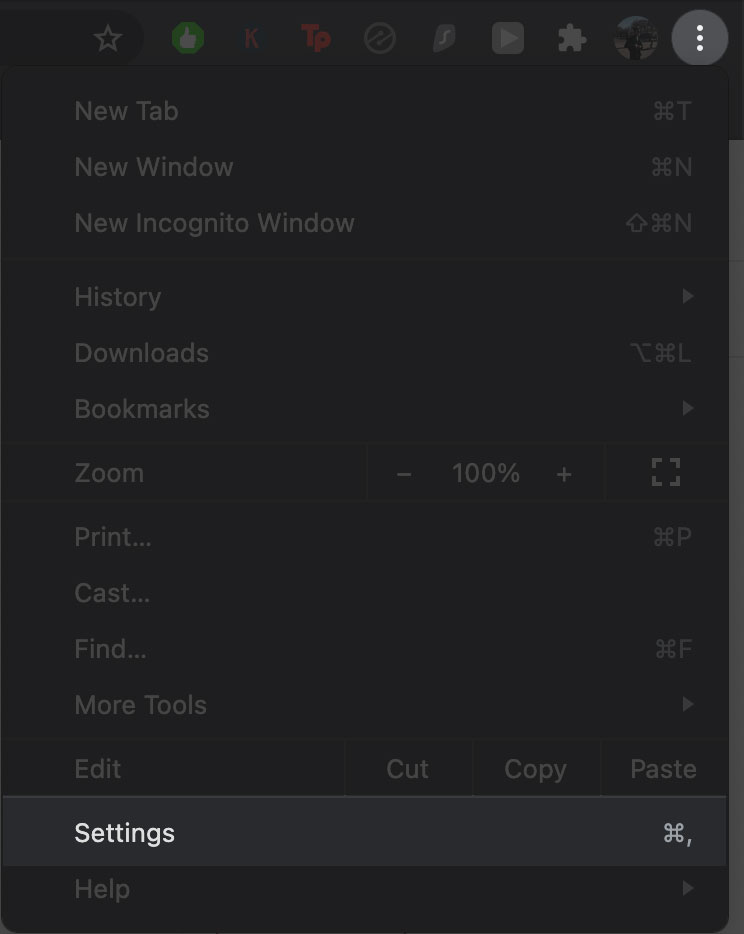
Select Settings.
Scroll down to the Privacy and Security section and select ‘Clear Browsing Data’.

Check cached images and files and cookies as well.
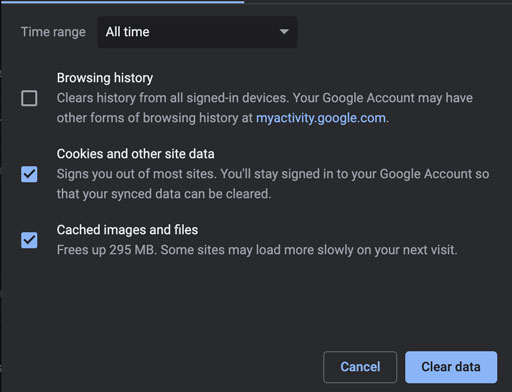
Choose Clear Data to finish clearing your cache.
Not using Google Chrome?
Here’s how you can clear your cache and cookies in other browsers.
How to clear Cache and Cookies in Firefox
solution 2: Disable your Adblocker
Adblock and similar extensions are great to block ads but are known to break websites such as Twitch.
Disabling your Adblocker is an easy solution to fix Twitch error 2000.
Here’s how you can disable your AdBlock:
Tap on the puzzle icon in the navigation bar and select ‘Manage Extensions’.
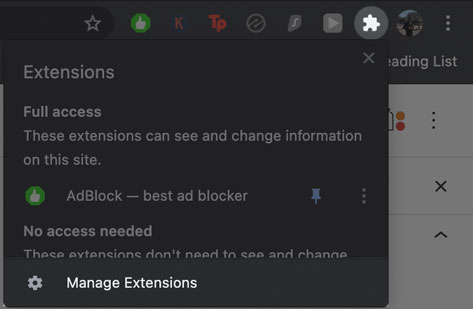
Locate Adblock in the extensions list and swipe the slider off to disable it.
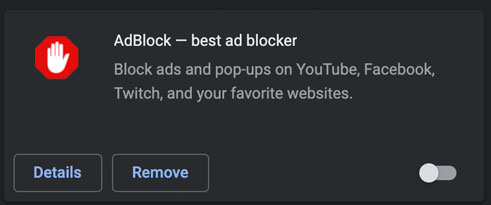
Disable other extensions as well
While Adblock is the most likely culprit, you may have other extensions that are interfering with Twitch.tv.
Therefore, it might be worth disabling other extensions as well and see if this resolves the issue.
Solution 3: Disable your VPN (skip if you don’t have one)
Twitch streamers shouldn’t use a VPN while broadcasting. Additionally, viewers shouldn’t use a VPN either.
VPNs can definitely be the problem with Twitch error #2000.
Turn off your VPN and see if it resolves the issue.
👉 Read also: How to fix Twitch error #3000
Solution 4: Disable your antivirus
Antivirus software is designed to keep your PC safe from incoming attacks.
A common problem both streamers and viewers have is that their antivirus is interfering with Twitch.
Go into your antivirus software and temporarily disable it.
This should fix error #2000 if nothing else has worked so far.
How to resolve Twitch Error 2000
If none of the above solutions work, you have three options left:
- Download the desktop client (best choice)
- Use incognito mode
- Use a different browser
While in incognito mode, your browser won’t be using any cache, cookies, or extensions that may be causing the Twitch error 2000.
It’s like starting over with a blank, untouched browser! This is an easy fix.
To open an incognito window, click on the three dots and select ‘New Incognito Window’.
Alternatively, you can try out a different browser as well.
Tips to prevent Future Errors
Disable Adblock for Twitch
Adblock and Twitch do not go together.
Both streamers and viewers should always have Adblock disabled for Twitch to prevent current and future issues.
Watch Streams in Incognito mode
Incognito mode allows you to stream and watch in a fresh, untouched browser.
A browser without any stored cookies, cache, or extensions that might be interfering!
This is by far the most error-proof way to watch streams on Twitch.
Don’t use a VPN
You don’t need a VPN to watch streams because Twitch streams aren’t GEO-blocked.
Using a VPN while watching streams will only cause issues, slow down your speed and decrease the quality of the stream.
👉 Read also: How to fix Twitch error #3000